Use Your Own Domain with Yahoo Domains
After you have reviewed the process for pointing your custom domain name to your Ning Network, follow these steps to set up the proper domain mapping with Yahoo! Domains as your registrar.If you’re using Yahoo! Domains as your registrar, follow these steps once you’ve purchased the Use Your Own Domain premium service to set it all up.
- After signing in to Yahoo! Domains you should be taken to the Yahoo!
Small Business home page. Next to “Sign in to:” click the Small
Business button.
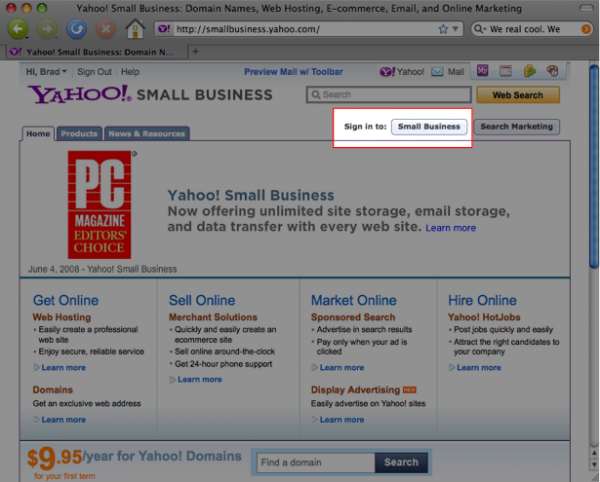
- You should see domain details for each of the domains you have
registered with Yahoo! Domains. Locate the domain you’d like to have
point to your Ning Network and click the “Domain Control Panel” link.
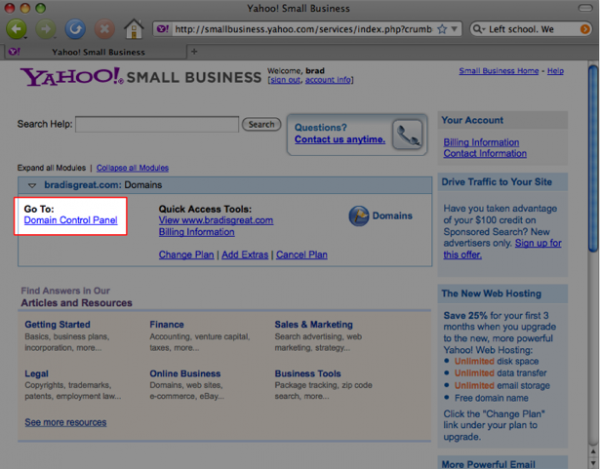
- On the Domain Control Panel page click the “Manage Advanced DNS Settings” link.
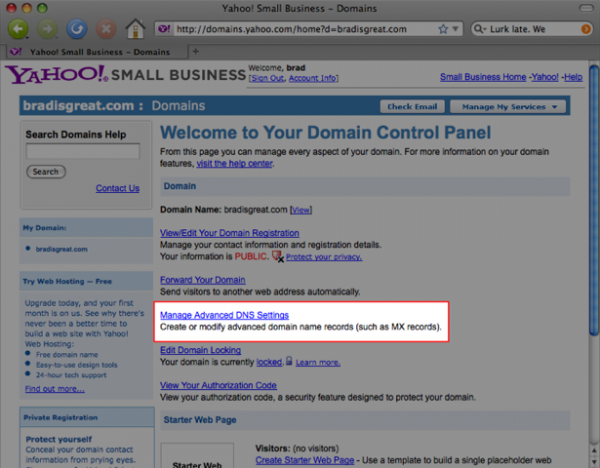
- Locate the top entry in the list of DNS settings and click the Edit link.
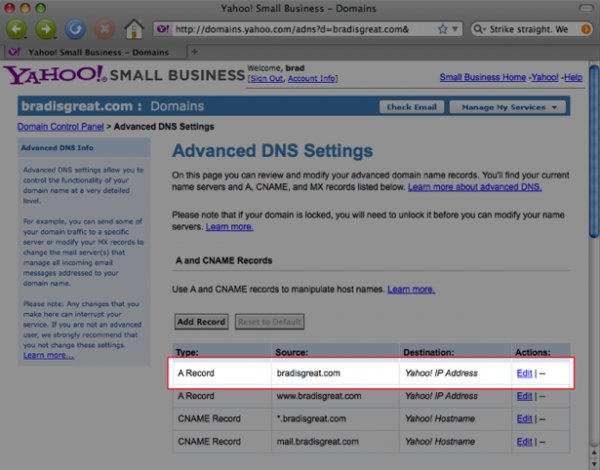
- In the Destination field enter Ning’s IP address, 208.82.16.68, and click the Submit button.

- You should then be taken back to the previous Advanced DNS Settings
page. Locate the 2nd entry in the list of DNS settings and click the
Edit link.

- In the Destination field enter the Ning sub-domain of your network,
without the “http://” (for example “bradscoolnetwork.ning.com”), and
then click the Submit button.
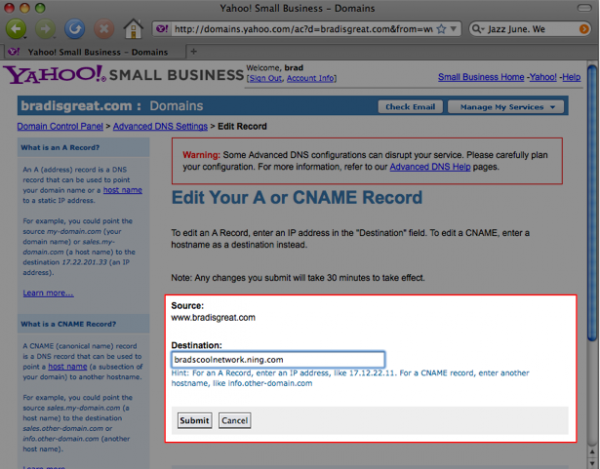
If you’re still unable to access your Ning Network through your domain mapped URL, check out our Troubleshoot Domain Mapping Issues guide
No comments:
Post a Comment